HOW TO UPDATE USING GENEVOUPDATE.COM
There are two ways how to update your GENEVO device.
You can either upload a configuration file from your device, or you can fill in the details manually, where you need to know the type of your antenna (in the case of GENEVO PRO) and the serial number. You can choose between these methods on the main page.
GENEVO PRO / PRO II
GENEVO MAX / GUARD77
If you have troubles with the update process, you can take a look at our instructional video, which shows everything in detail, step by step.
In case of any error, follow the instructions given to you by the updater.
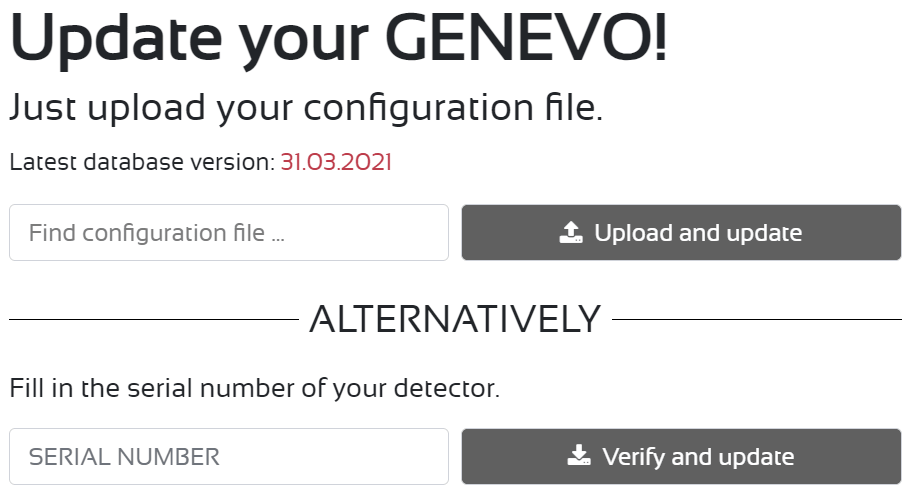
Uploading the configuration file
- Insert a flash drive into your device, turn it on, and wait for about 30 seconds to turn it on. ()
- Remove the flash drive from your device and insert it into your computer.
- On the main page, click the "find configuration file" button.
- Select the configuration file from your flash drive (GenevoStatus.txt).
- Click on the "upload and update" button.
- Click on download all in one .Zip archive.
- Extract the files from the archive to the flash drive.
- Insert a flash drive into your device, turn it on, and wait for the process to complete.
- All done, you are ready to go!
Filling your information manually
- Fill in your serial number (you will find it on the invoice, on the back of the detector, or as the last menu item.
- If your device supports more than one antenna, select the antenna type.
- Click on the "verify and update" button.
- Click to download all in one .Zip archive.
- Insert the flash drive into your computer. ()
- Unzip the files from the archive to a flash drive.
- Insert the flash drive into your GENEVO device, turn it on and wait for the process to complete.
- All done, you are ready to go!
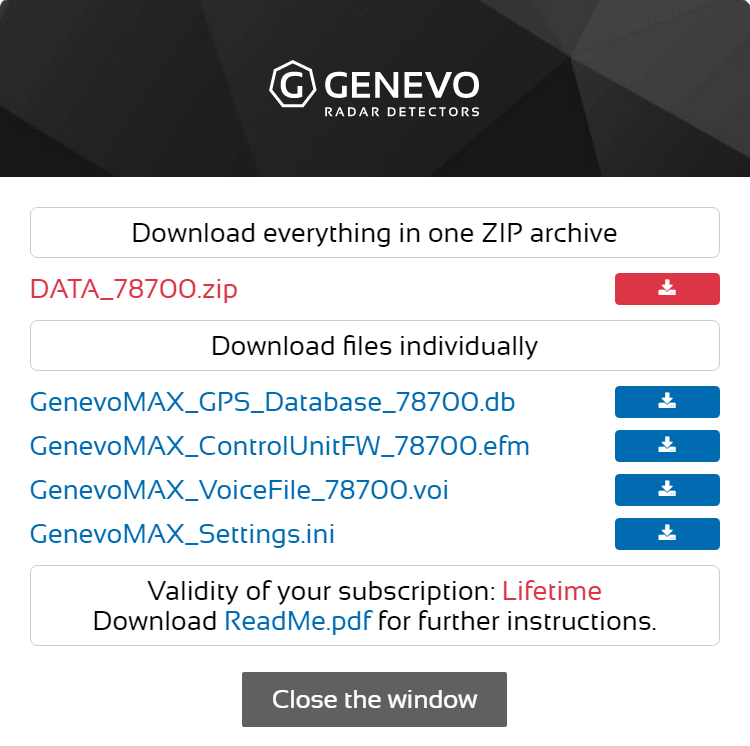
If you need any help, do not hesitate to contact us at support@genevo.com.